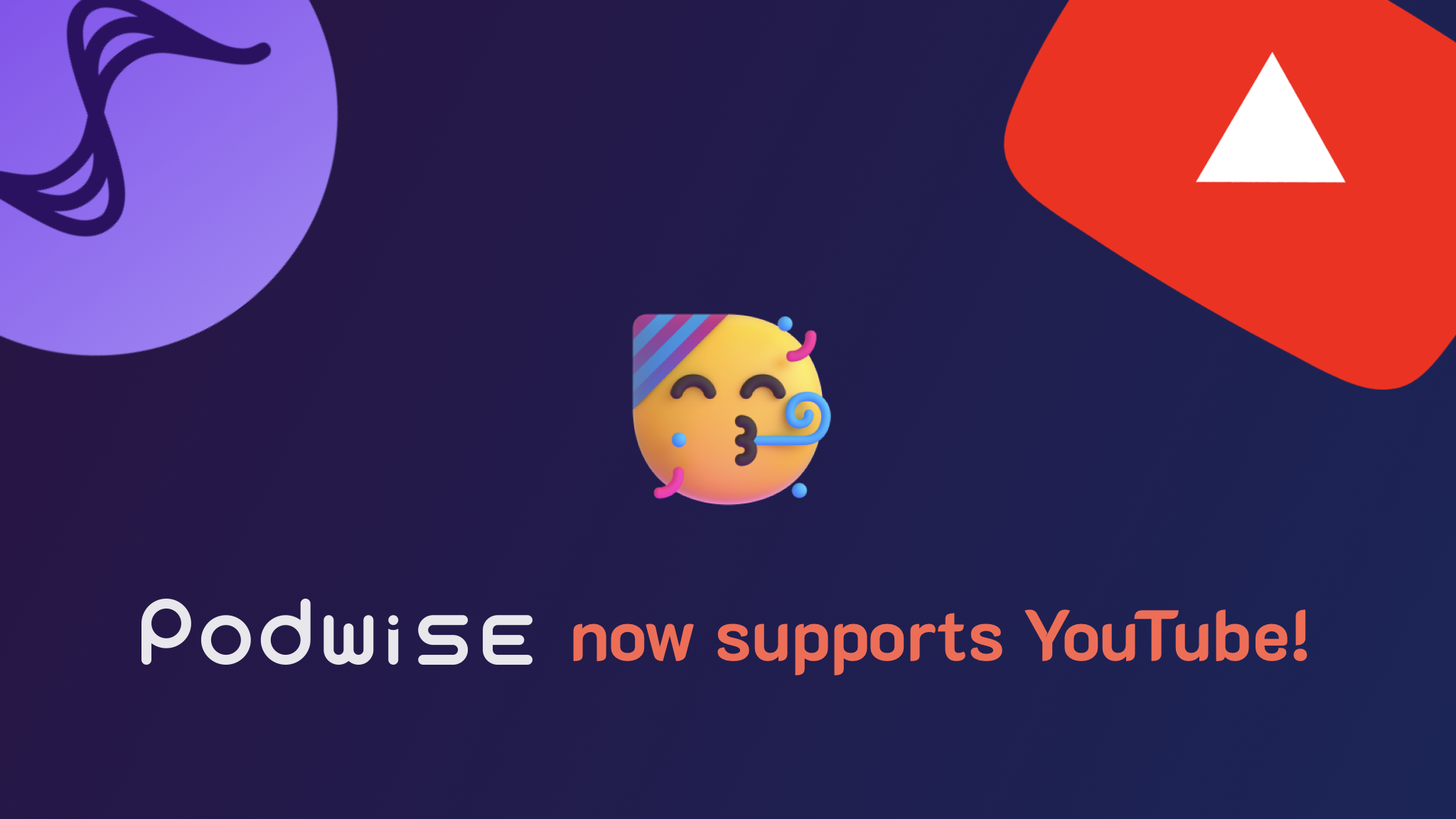
Podwise now supports import YouTube channels.
Podwise now supports YouTube. This means you can import your favorite YouTube channels into Podwise and enjoy features like AI summaries, mind maps, outlines, and notes, just like with audio podcasts. You can also start playing at specific timestamps to quickly access content of interest, and add YouTube videos to playlists for integrated management with audio episodes.
How to import YouTube channels
To import a YouTube channel into Podwise, follow these steps:
- Find the YouTube channel you want to import. For example, let’s say you want to import the TED channel.
- Get the channel’s URL. For TED, the URL is
https://www.youtube.com/@TED.- Please note that you need to copy the channel’s URL, not a specific video’s URL.
- The URL should look like this
https://www.youtube.com/@some-handleor like thishttps://www.youtube.com/channel/channel-id-here.
- Go to the Trending page in Podwise and click the YouTube button after the Import label.
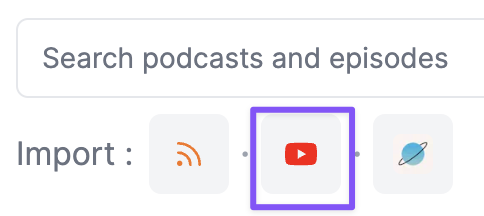
- Paste the link into the popup, and select
Import YouTubeor just hit Enter.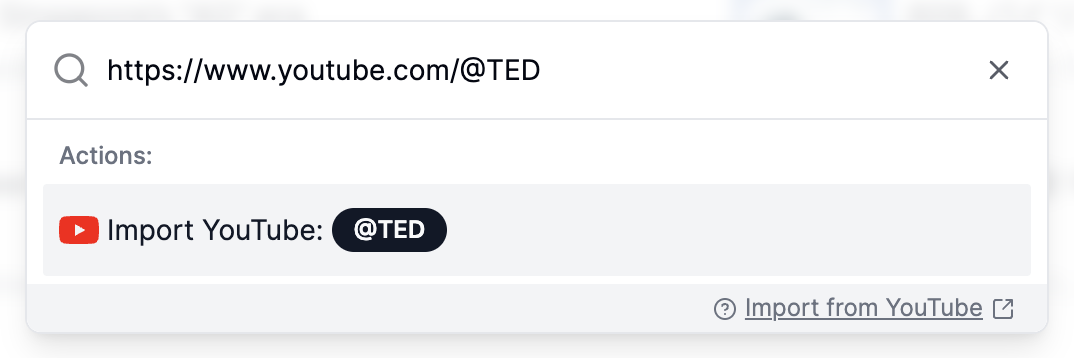
- Wait a moment, and you’ll see the channel in Podwise.
Tips:
- Podwise currently doesn’t support direct searches for YouTube channels, so remember to follow the YouTube channels you import (Podwise automatically follows the YouTube channels you import). This way, you can easily find them in
My Podcasts. - If you haven’t followed the YouTube channels you’ve imported, don’t worry. You can retrieve them by importing them again, and all previously transcribed episodes will be preserved.
Enjoy your YouTube channels in Podwise! If you have any questions or feedback, please feel free to reach out to us at support@podwise.ai. We’d love to hear from you!